Connecting other mailboxes
For the convenience of users, the function "Connecting other mailboxes" is offered, which means that if you want to come to Inbox.lv from another e-mail service provider, you can do so without losing all the e-mails in your previous mailbox.
To install this feature:
- You need to create an Inbox.lv mailbox and go to "Settings → Connecting other mailboxes"
- Enter the e-mail address you want to connect and press continue
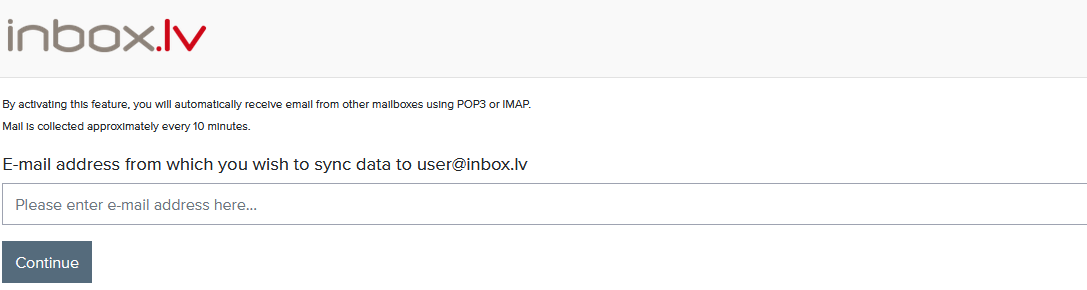
Setup mail server:
- Choose the server type "Automatic detection/don't know"
- If the address of the mail server is not automatically determined, then it is necessary to find it manually (google, yahoo, yandex , aol)
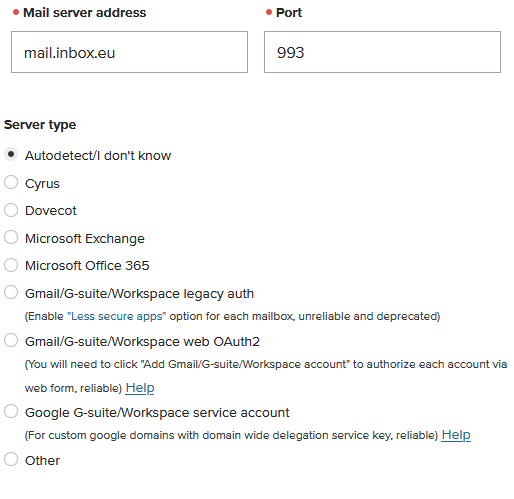
Choose the server protocol, encryption and authentication::
- Select IMAP and SSL/TLS encryption as the server protocol
- Authentication type plaintext, if an error about authentication appears when creating a connection, then you need to choose encrypted
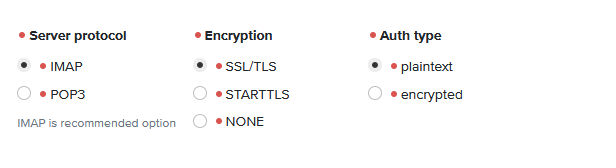
Enter password:
- When entering the password, make sure that you use the special password for the IMAP connection
- Press continue
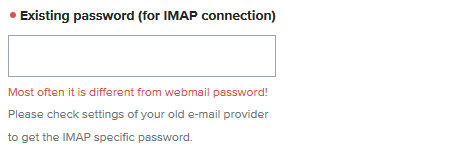
Folder Mapping:
- Folder mapping is possible after connection
- If you want the content of the synchronized e-mail to be placed in a separate folder - then check "Put everything in a separate folder"
- If you want to choose which folders to sync and in which folder they are placed - check "Customize where to sync each folder..."
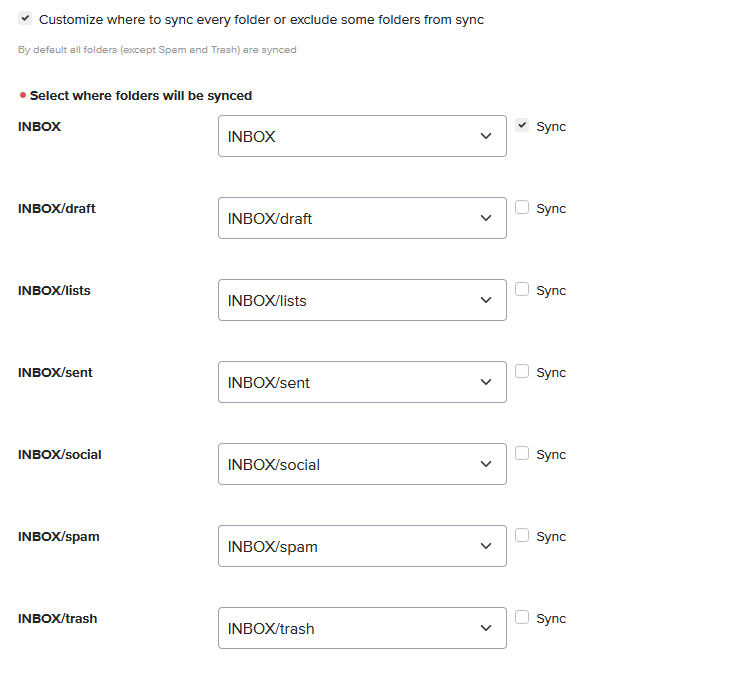
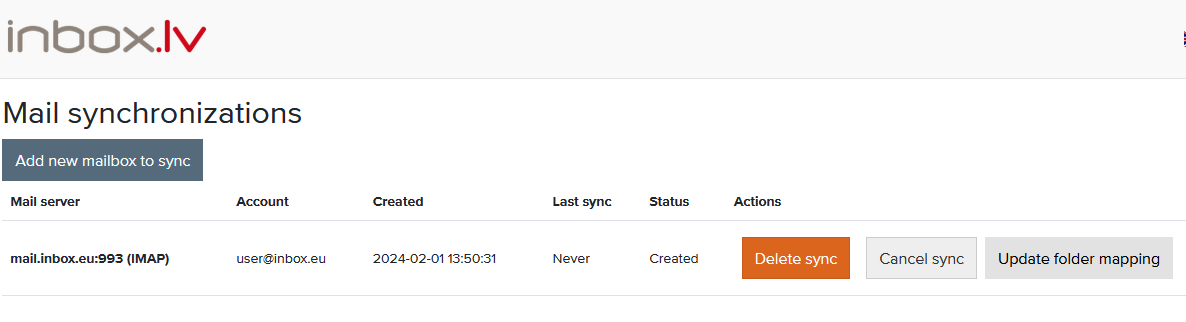
After choosing the settings, press "Save and start synchronization" and your e-mail will be synchronized, if you choose to synchronize the entire e-mail content and it takes up a lot of space - the synchronization may take longer.
New messages that enter the synchronized e-mail are collected once every 10 minutes.
New messages that enter the synchronized e-mail are collected once every 10 minutes.
In case you did not find your answer contact us
Questions

