Many websites offer services of domain registration, and the domain administration panels can differ significantly from one another. Here is an example of domain validation on NIC.lv. Furthermore, this is the same process on Godaddy.com.
When using this type of domain validation, You delegate the domain zone to our servers. This means that You should create only the NS record in Your administration panel located on the domain registry web site, other records will be automatically created at the Inbox.eu server and will be available to You in the Inbox.eu administrative panel.
1. Login to your domain registrar’s NIC.lv website with the username and password that You’ve obtained when purchased the domain:

2. Select "Mani domēna vārdi" on the left panel, and select the domain You want to validate (press on the domain name):

3. Choose to create the NS record in the „Domēna vārda tehniskie ieraksti”:

Attention! If You have created any other records, for example, A, MX or TXT, the system will not allow You to create the NS record. You must delete all entries before adding the NS record. If You try to create the NS record prior to deleting other records, You will see the message: "NS and DS records cannot be used with other types of records".
4. Create two NS records. First with content:
- ns1.inbox.eu
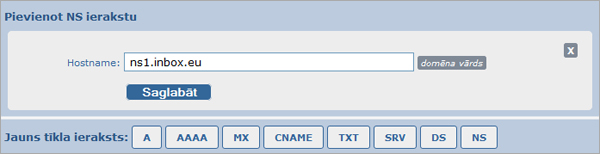
- and second with content: ns2.inbox.eu
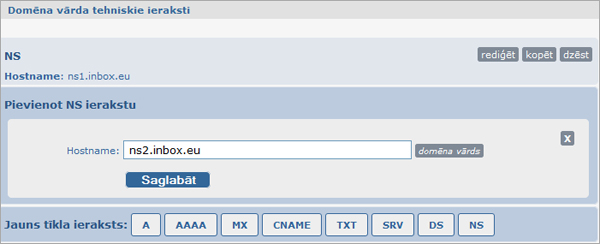
5. In result you see, that domain has only two NS records:
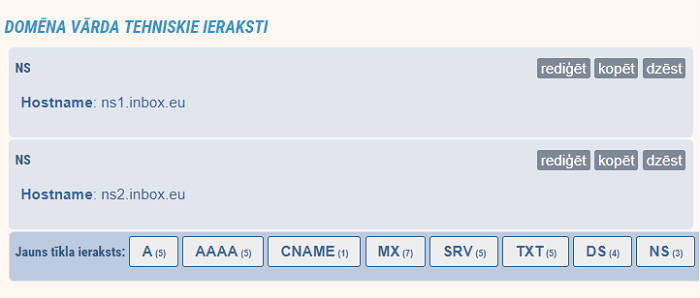
6. Use Your username and password obtained during the registration process at Inbox.eu page to enter the administrative panel for domain’s e-mail.
7. In case the validation was successful, domain status shall appear as "Validated" in "Validation Options" part, and will be available also new part with name "DNS Settings" - list of all domain records.
In the event of successful validation You will receive confirmation letter to Your domain’s e-mail stating that Your domain has been validated.
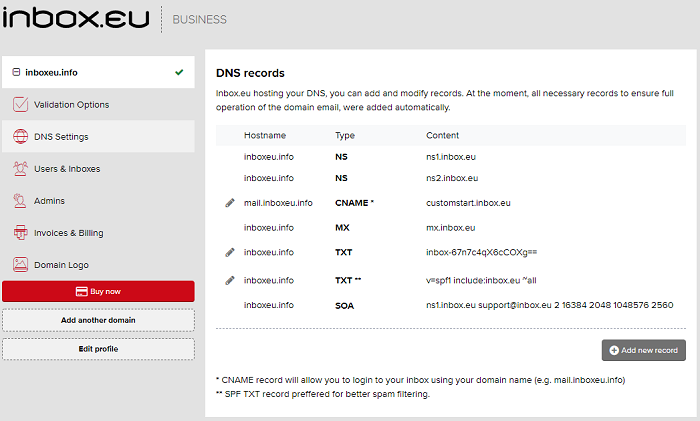
Attention! Remember that any validation method requires at least 2 hours to wait after, but it can be even longer or less! If you click the button "Recheck DNS" before the lapse of time it takes for the system to renew the "cache", You will see a notification of failed validation.
Wait for some time and check domain status again by pressing the "Recheck DNS". If the validation is still showing as failed - check if all records have been entered accurately.
However, if You cannot complete the validation process with this method, try ask help Inbox.lv technical support.
In case you did not find your answer contact us

