How to see (restore) saved passwords in browser
Google Chrome
- Open Google Chrome browser
- Click on the Menu icon and choose “Google Password Manager”
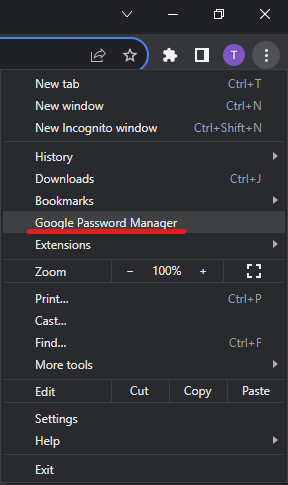
- Search for inbox.lv in search bar
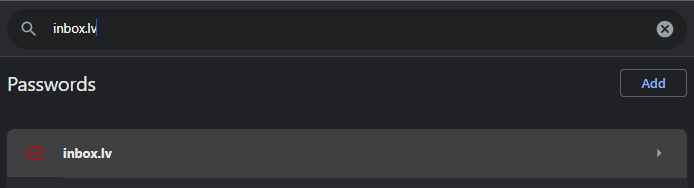
- Choose inbox.lv, select account and press "Eye" icon to view password
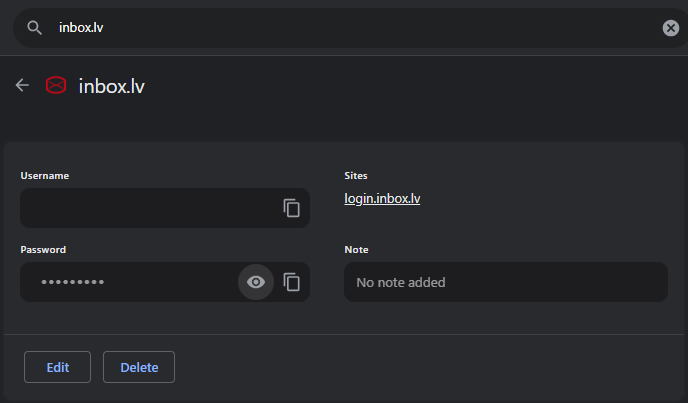
Mozilla Firefox
- Open Mozilla Firefox browser
- Click on the Menu icon and choose “Passwords”
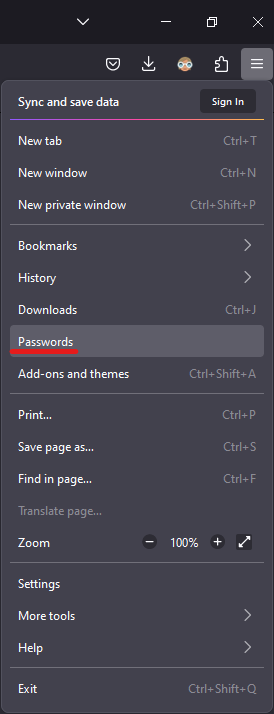
- Find inbox.lv in the Passwords section
- Select inbox.lv account and press the "Eye" icon to view the password
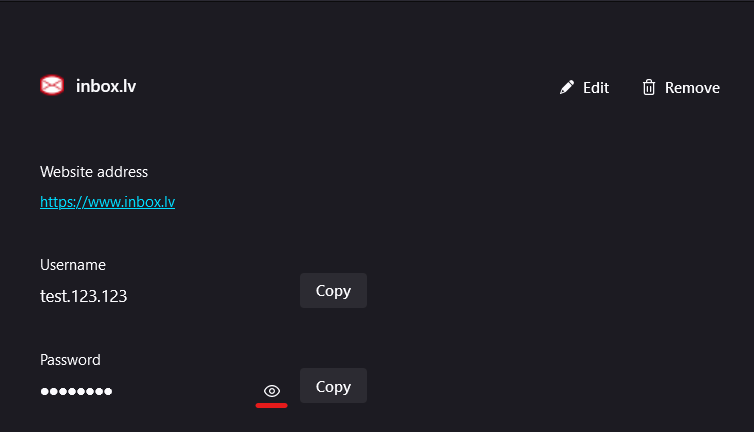
Opera
- Open Opera browser
- On the left upper corner press “Opera” and choose “settings”
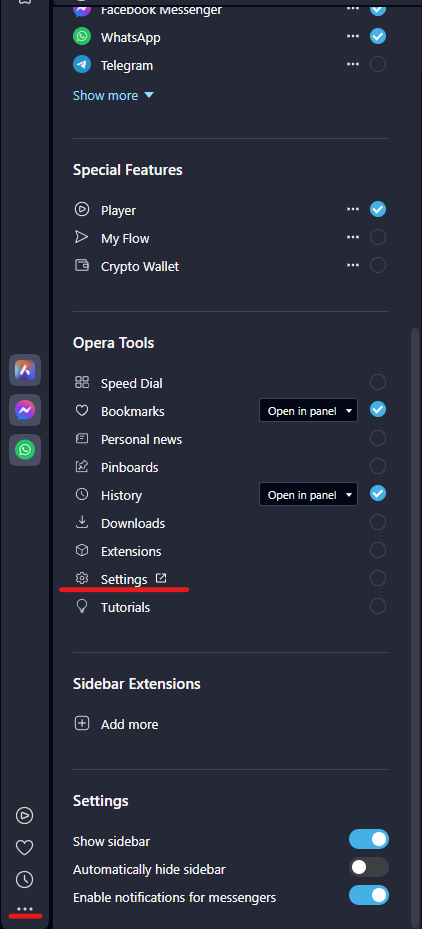
- Choose “Privacy & security” settings
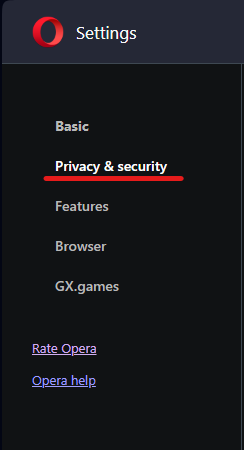
- At the bottom of the page, select "Advanced" and open the "Password Manager" section
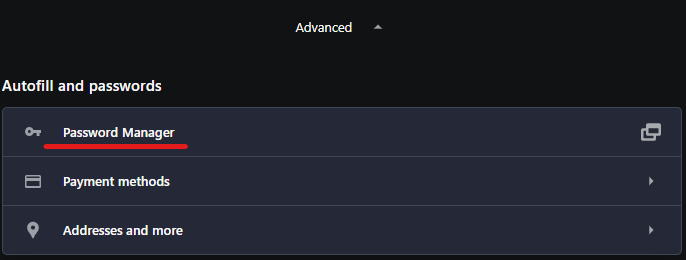
- Select inbox.lv account and press the "Eye" icon to view the password
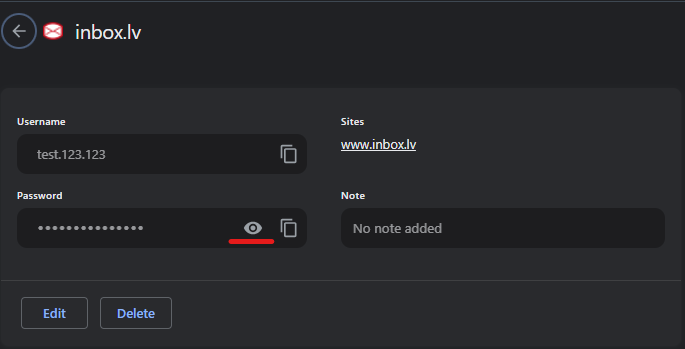
Microsoft Edge
- Open Internet Microsoft Edge
- On the right upper corner click on the “Menu” icon and choose “Settings”
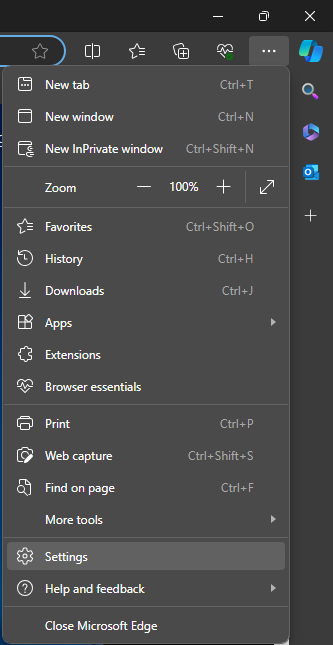
- Select "Profiles" section and open "Passwords"
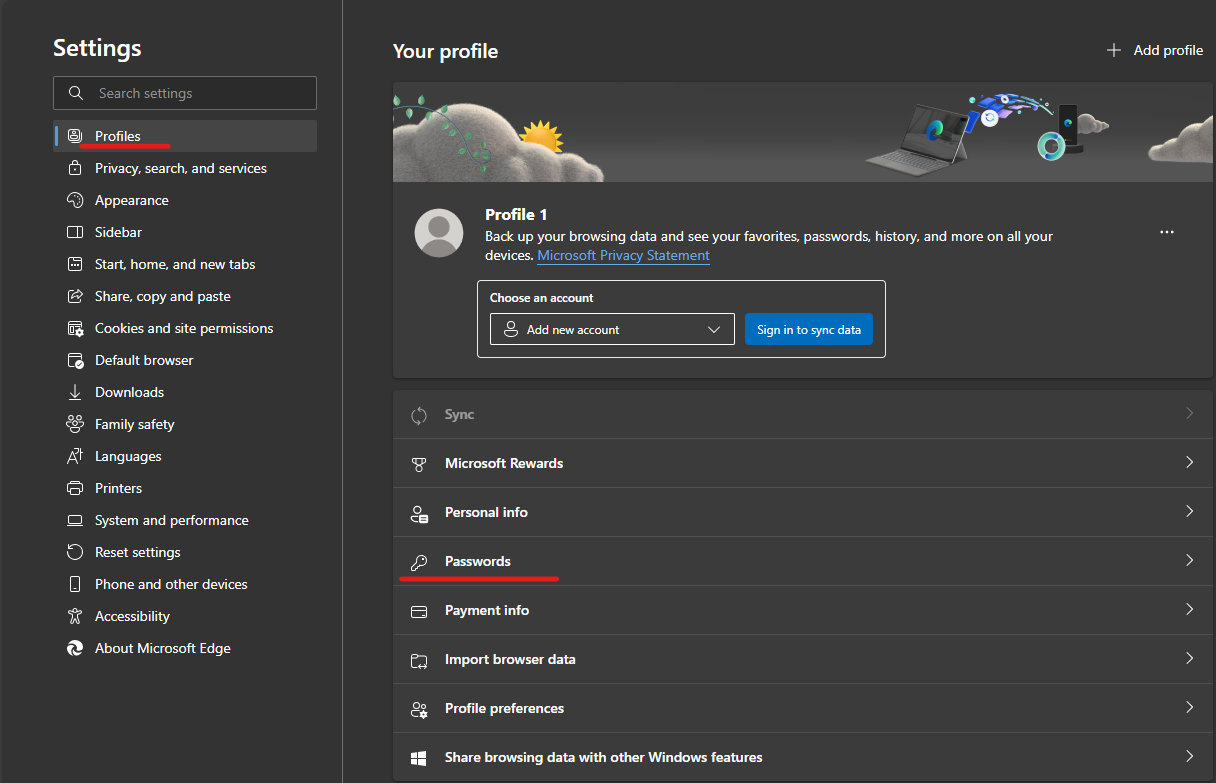
- Select inbox.lv account and press the "Eye" icon to view the password

Tags:
password
In case you did not find your answer contact us
Questions
How to see (restore) saved passwords in browser

