Many websites offer services of domain registration, and the domain administration panels can differ significantly from one another. Here is an example of domain validation on Godaddy.com. Furthermore, this is the same process on NIC.lv.
1. Login to your domain registrar’s GoDaddy.com website with the username and password that you obtained when purchasing the domain:
2. Choose "My Products" section and click on the "DNS" button near domain name.
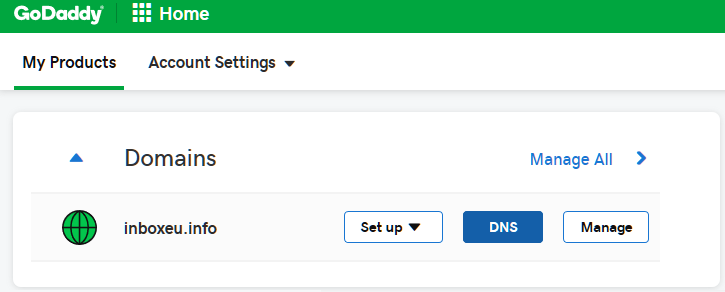
3. In next step, you see list of domain records.
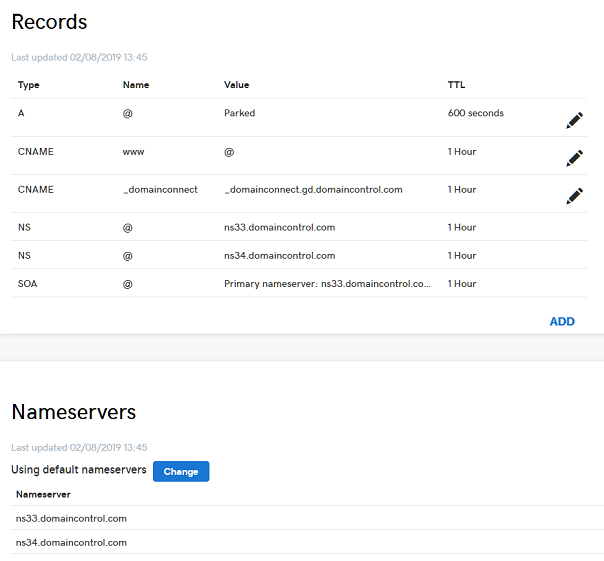
4. Recheck, that in list no other MX record. If is - press to "Edit", if no - press to "Add" button below.
5. You must add MX record with content: mx.inbox.eu
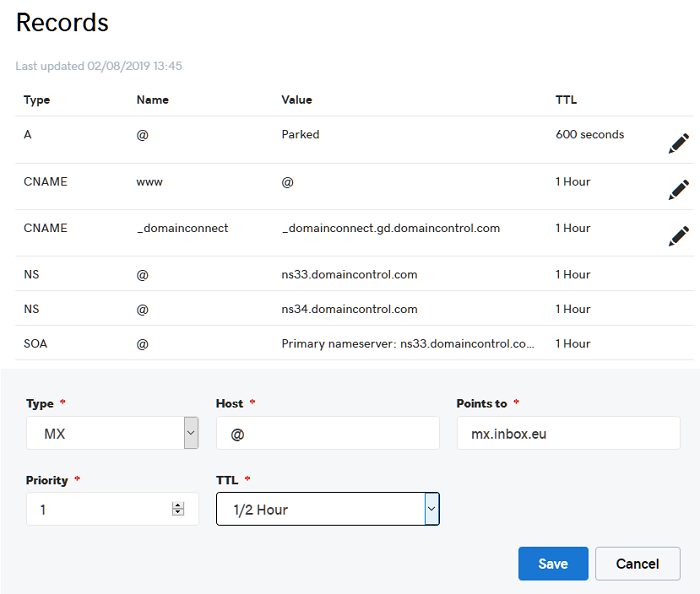
6. Next, add new TXT record with content:
v=spf1 include:_spf.inbox.eu ~all

7. And add “CNAME” record as well, which allows to create quick access to Your domain’s e-mail by link mail.domain (e.g., mail.inbox.eu or mail.userdomain.lv). CNAME record content: customstart.inbox.eu
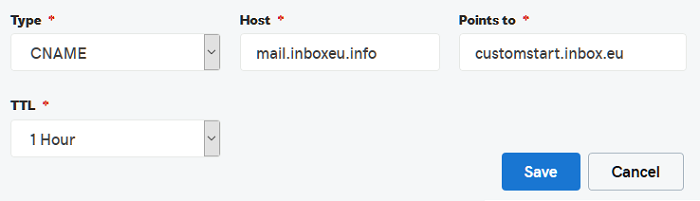
8. As result, in records list must be: MX, TXT, CNAME records:
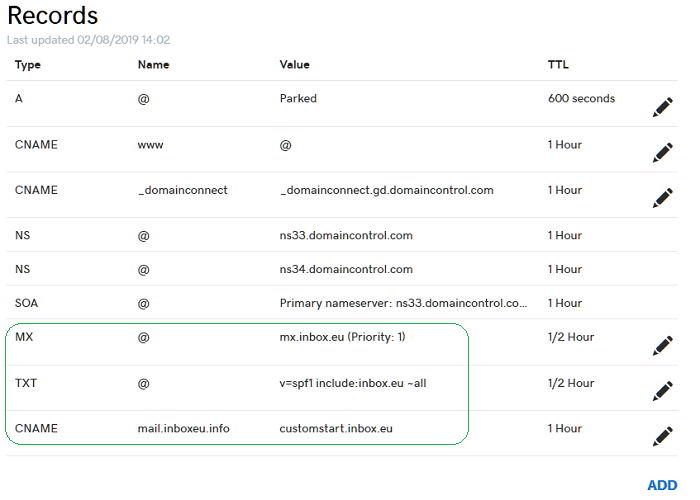
9. Next, use Your username and password obtained during the registration process at Inbox.eu page to enter the administrative panel for domain’s e-mail.
10. In case the validation was successful, You will recieve a notification with confirmation, and domain status shall appear as "Validated" in "Validation Options" part. Also will be available new part with name "DNS Settings".
Attention! Remember that any validation method requires at least 2 hours to wait after, but it can be even longer! If you click the button "Recheck MX" before the lapse of time it takes for the system to renew the "cache", You will see a notification of failed validation.
Wait for some time and check domain status again by pressing the "Recheck MX". If the validation is still showing as failed - check if all records have been entered accurately.
However, if You cannot complete the validation process with this method - write to Inbox.eu technical support.
Jika anda tidak menemukan jawaban anda, hubungi kami

