Many websites offer services of domain registration, and the domain administration panels can differ significantly from one another. Here is an example of domain validation on Godaddy.com. Furthermore, this is the same process on NIC.lv.
When using this type of domain validation, You delegate the domain zone to our servers. This means that You should create only the NS record in Your administration panel located on the domain registry web site, other records will be automatically created at the Inbox.eu server and will be available to You in the Inbox.eu administrative panel.
1. Login to your domain registrar’s GoDaddy.com website with the username and password that you obtained when purchasing the domain.
2. Choose "My Products" section, click on the "DNS" button near domain name.
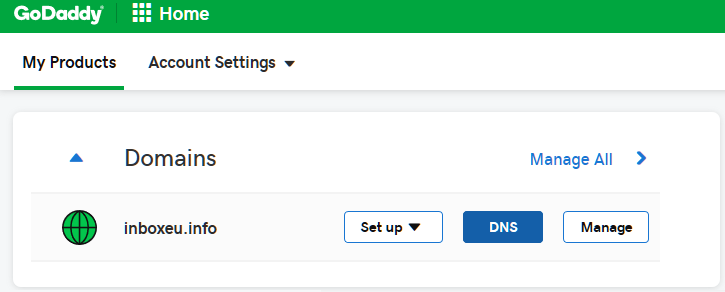
3. After, you can see all list of domain records (Records). If in list is MX record - please delete it.
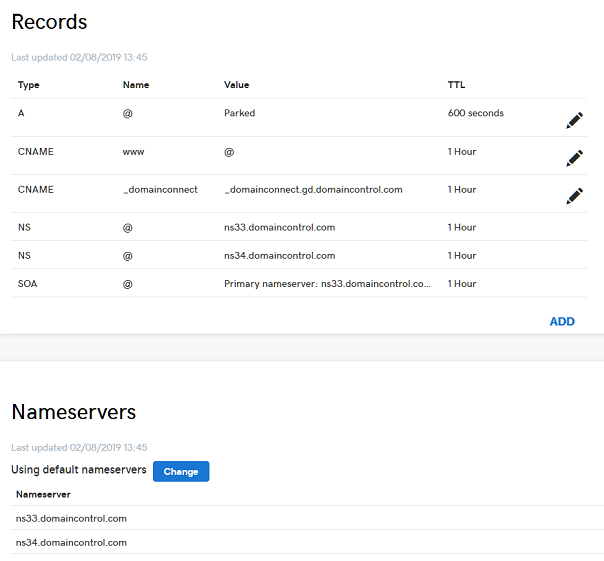
4. Next, press to button "Change" in "Nameservers" section.
5. In "Nameserver" settings you will see a standard setup type for godaddy hosting, so here you have to choose "Custom" in place of "Standard" and add two records: ns1.inbox.eu, ns2.inbox.eu. Press to Save button.
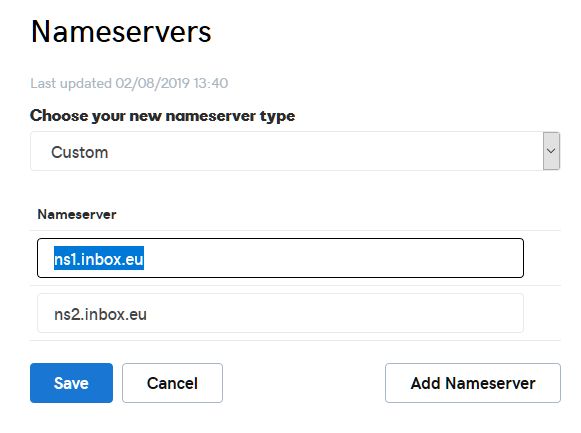
6. After saving, you can see that DNS zone was moved to Inbox.eu, and section of records is empty. All is right!
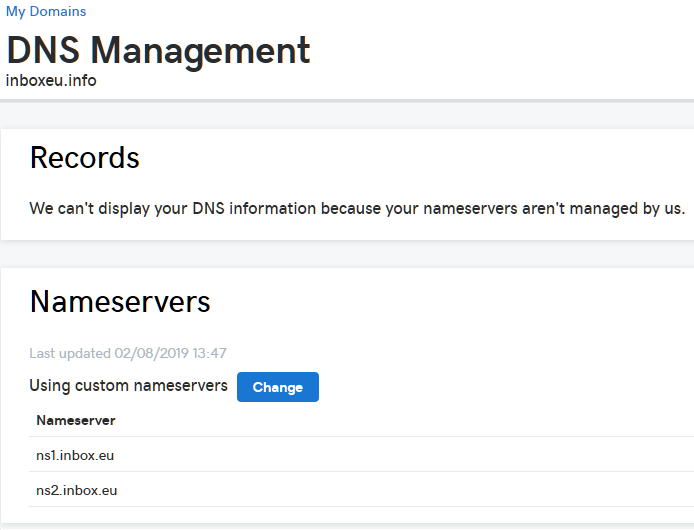
7. Next, use Your username and password obtained during the registration process at Inbox.eu page to enter the administrative panel for domain’s e-mail.
8. In case the validation was successful, You will see a new part with name "DNS Settings", where can see also all records of your domain and domain status shall appear as "Validated". It can see in "Validation Options" part.
In the event of successful validation You will receive confirmation letter to Your domain’s e-mail stating that Your domain has been validated.
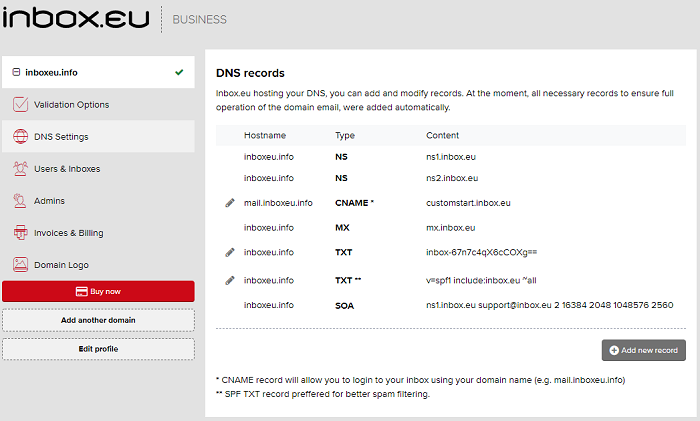
Attention! Remember that any validation method requires at least 2 hours to wait after, but it can be even longer! If you click the button "Recheck DNS" before the lapse of time it takes for the system to renew the "cache", You will see a notification of failed validation.
Wait for some time and check domain status again by pressing the "Recheck DNS". If the validation is still showing as failed - check if all records have been entered accurately.
However, if You cannot complete the validation process please ask or write to Inbox.eu technical support .
ਜੇਕਰ ਤੁਹਾਨੂੰ ਆਪਣਾ ਜਵਾਬ ਨਹੀਂ ਮਿਲਿਆ ਤਾਂ ਸਾਡੇ ਨਾਲ ਸੰਪਰਕ ਕਰੋ

